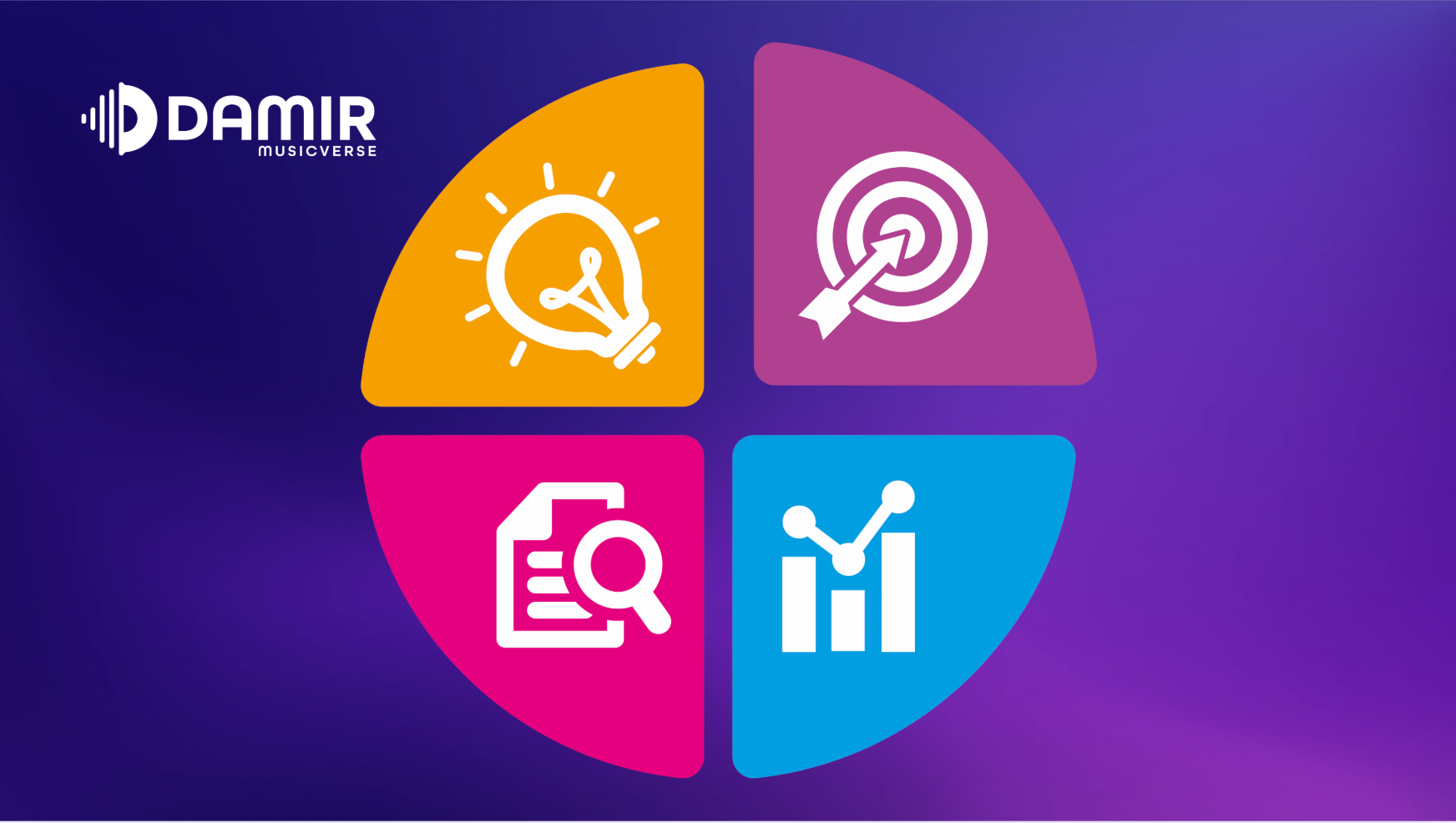LogicPro11 is hot off the press from Cupertino, and it brings some exciting new features. Whether you’re a seasoned user or just starting out, these updates are designed to enhance your music production experience. From AI-driven session players to powerful new instrument and effect plug-ins, LogicPro11 offers a blend of creative tools and workflow enhancements that are sure to inspire.

In this guide, we’ll explore the latest features of LogicPro11 and provide tips on how to make the most out of these new tools.
Let’s get started!
How to Upgrade to LogicPro 11
Upgrading to LogicPro11 is free for existing users. Simply open the App Store on your Mac, search for LogicPro, and click Install. Ensure you back up your current version before upgrading, especially if you need to revert later. Note that LogicPro11 requires macOS Ventura 13.5 or later, and some features like ChromaGlow and Stem Splitter require an Apple Silicon chip (M1 or newer).
New AI-Driven Session Players
Bass Player and Keyboard Player are the standout additions in LogicPro11. These AI-driven session players offer realistic, customizable performances. For educators, these tools can serve as virtual session musicians, allowing students to experiment with different styles and arrangements without needing physical instruments.

Bass Player: Create bass tracks with adjustable perfrormance complexity and intensity. Custom patterns can be drawn manually, providing hands-on learning opportunities for music theory and composition.

Keyboard Player: Similar to Bass Player, it offers customizable performances with options to mute specific hands and adjust voicing types. This can be particularly useful for teaching chord progressions and piano techniques.

The Drummer Editor has been updated with a new interface and additional customization options. In educational settings, this feature can help students understand rhythm and timing, as well as how drum patterns interact with chord progressions.
Enjoying this post? Join a community of forward-thinking educators! Subscribe now for exclusive access to free resources, tips, and tools to transform your music classroom with EdTech.
New Instruments: Studio Bass and Studio Piano
LogicPro11 introduces two new instruments:

Studio Bass: Offers six bass models and various playing styles, enhancing the realism of bass tracks. It’s great for teaching different bass techniques and sounds.

Studio Piano: Includes four piano models with adjustable microphone levels and other parameters. This is ideal for piano students to explore different piano sounds and settings.
Chord Track
The chord track is a global track that dictates the chord progressions for session players. It simplifies the process of creating and editing chord progressions, making it a powerful tool for teaching harmony and songwriting. Students can experiment with different chord progressions and immediately hear the results with the session players. There are multiple ways to edit the chord progression. One of them is manual input, shown in the image below.

ChromaGlow
ChromaGlow is a new saturation plug-in available only on Apple Silicon Macs. It adds texture and warmth by emulating vintage analog equipment. Educators can use this to teach students about sound design and the impact of saturation on audio quality.

Stem Splitter
Another feature exclusive to Apple Silicon Macs, Stem Splitter, allows users to separate a mixed song into individual stems. This can be a valuable tool for teaching mixing and mastering, as students can isolate and study different components of a track.

Workflow Enhancements
Several workflow improvements have been made:
Internal MIDI In: Allows routing MIDI from one software instrument track to another, facilitating complex MIDI setups and layering. This is useful for teaching advanced MIDI techniques.
Real-Time Bounce in Place and Freeze: supports real-time bouncing for external instruments and effects, improving workflow efficiency.
Musical Typing & Logic Remote MIDI Input: New options for MIDI input that enhance flexibility in music production.
Marquee Key Commands: enhanced functionality for selecting and editing regions, which can streamline the editing process.
Force Legato with Overlap: New commands to create overlapping MIDI notes for true legato effects, beneficial for realistic MIDI orchestration.
Summary of Educational Applications
LogicPro11’s new features offer numerous educational applications:
Interactive Learning: AI-driven session players and chord tracks provide interactive ways to teach music theory and composition.
Practical Skills: Features like ChromaGlow and Stem Splitter introduce students to professional sound design and mixing techniques.
Advanced Techniques: Workflow enhancements and MIDI routing capabilities allow for the exploration of complex production techniques.
Conclusion
LogicPro11’s latest features not only enhance music production but also offer powerful tools for music education. Whether it’s through creating realistic virtual performances or exploring advanced audio processing techniques, LogicPro11 provides a comprehensive platform for both learning and creating music.
Enjoyed this post? Join a community of forward-thinking educators! Subscribe now for exclusive access to free resources, tips, and tools to transform your music classroom with EdTech.